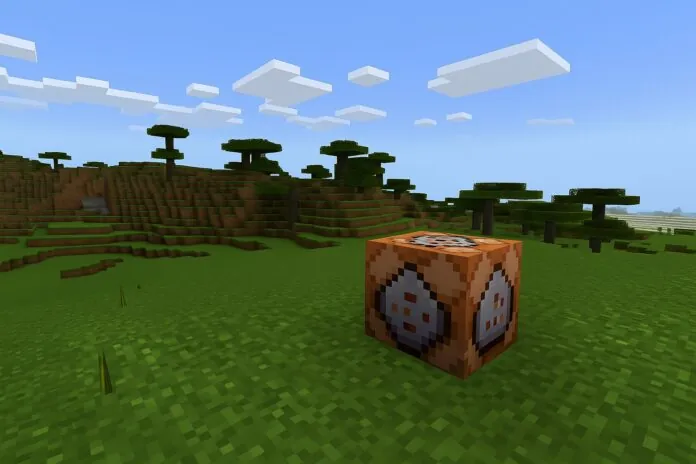
Minecraft pulls millions of players into its massive, blocky universe because it lets you do almost anything you imagine. Once you start learning server commands, you unlock an even deeper layer of control.
You can shape the world, help friends, or keep your server running smoothly. If you are new to this game or thinking about starting, knowing how to use server commands will give you an instant advantage.
Below, I share the most essential Minecraft server commands right up front so you can save or print them if you like, then go deeper into tips and extra guidance. Let’s get started.
Essential Minecraft Server Commands List
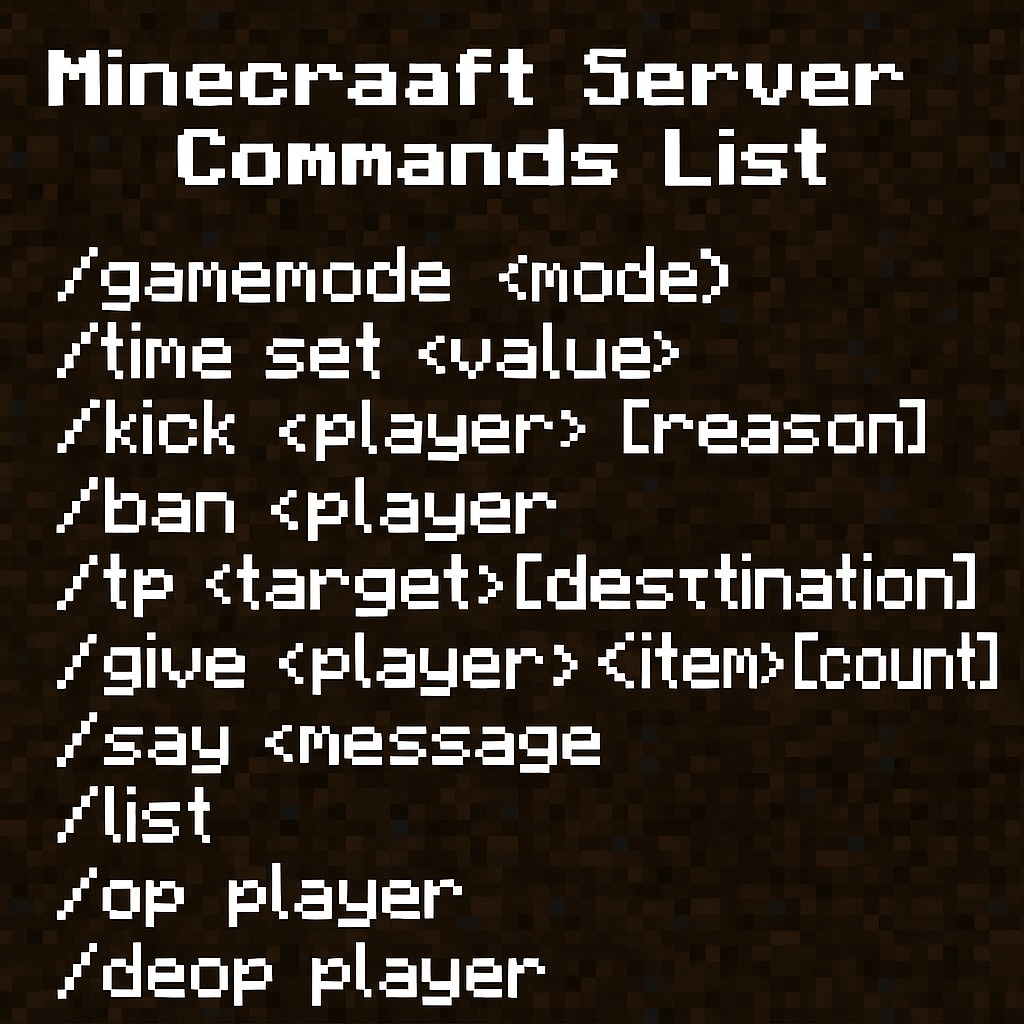
Here’s a clear list of the most useful Minecraft commands every beginner should know. They work in both Java and Bedrock editions, with only a few small differences.
/gamemode <mode> [player]— Change your or another player’s game mode (survival, creative, adventure, spectator)./time set <value>— Instantly set the world time (day, night, noon, midnight, or a specific tick)./weather <clear|rain|thunder> [duration]— Control the weather on demand./tp <target> <destination>— Teleport yourself or other players to coordinates or to each other./give <player> <item> [amount]— Give items to players without needing to craft or mine./kick <player> [reason]— Remove a player from the server for any reason./ban <player>— Ban a player completely until unbanned./pardon <player>— Remove a player from the ban list so they can return./op <player>— Grant operator status (full command permissions) to a player./deop <player>— Remove operator status./gamerule <ruleName> <value>— Change special world rules (like keepInventory or mobGriefing)./difficulty <peaceful|easy|normal|hard>— Adjust the overall game difficulty./list— See who is online on your server./say <message>— Broadcast a message to everyone playing./save-all— Save all progress and world data immediately./stop— Shut down the server safely.
If you learn even half of these, you’ll have way more control than most casual players.
Why Use Minecraft Server Commands?
Commands are like magic tools for Minecraft. They let you skip boring parts, fix mistakes, or create events that make your world feel alive.
You might want to set daytime quickly before starting a big build or teleport a friend who got lost underground.
New players often think commands are only for advanced users, but they actually make life easier for everyone, even if you’ve just started exploring.
How to Enable Commands and Cheats
In single-player, you need to allow cheats when creating your world. If you missed it, you can enable cheats by opening your world to LAN and toggling cheats on.
In multiplayer or on servers, you need operator (op) permissions.
Without cheats or op rights, commands like /gamemode or /give will not work. Always double-check settings before you start typing commands.
Game Modes and World Control
Change Your Game Mode
The /gamemode command is one of the first you will use. Switching to Creative lets you build without limits or fly above mountains.
Changing back to Survival brings back the challenge. New players often start in Survival and switch temporarily to Creative to finish large builds or fix big mistakes.
Adjust Time and Weather
Nothing ruins a building session faster than unexpected rain or endless nighttime. Use /time set day to make it bright again or /weather clear to stop storms.
When building or hosting events, these quick fixes keep the mood light and fun.
Keep Your Server Peaceful and Fun
Player Management
Commands like /kick, /ban, and /pardon help you keep your server safe and friendly.
You might not need them on a small private server with close friends, but they’re critical if you open your world to others.
Giving someone /op access lets them help you manage things, but only do this with people you trust completely.
Customize Game Rules
The /gamerule command changes how the world behaves. You can stop losing items when you die with keepInventory true, or stop creepers from blowing up your builds using mobGriefing false.
Small adjustments like these make the game fit your style.
Beginner Tips Before You Start Using Commands
- Always make backups. Commands can create huge changes instantly. If you type the wrong thing, you might lose hours of work.
- Use tab completion. Press Tab to auto-complete player names and commands, so you avoid typos.
- Test in a safe world first. Try commands in a creative test world before using them on your main world or server.
- Be careful with powerful commands. Commands like
/fillor/summoncan crash your game if used in large amounts.
How to Use Command Blocks (Optional Extra for Builders)
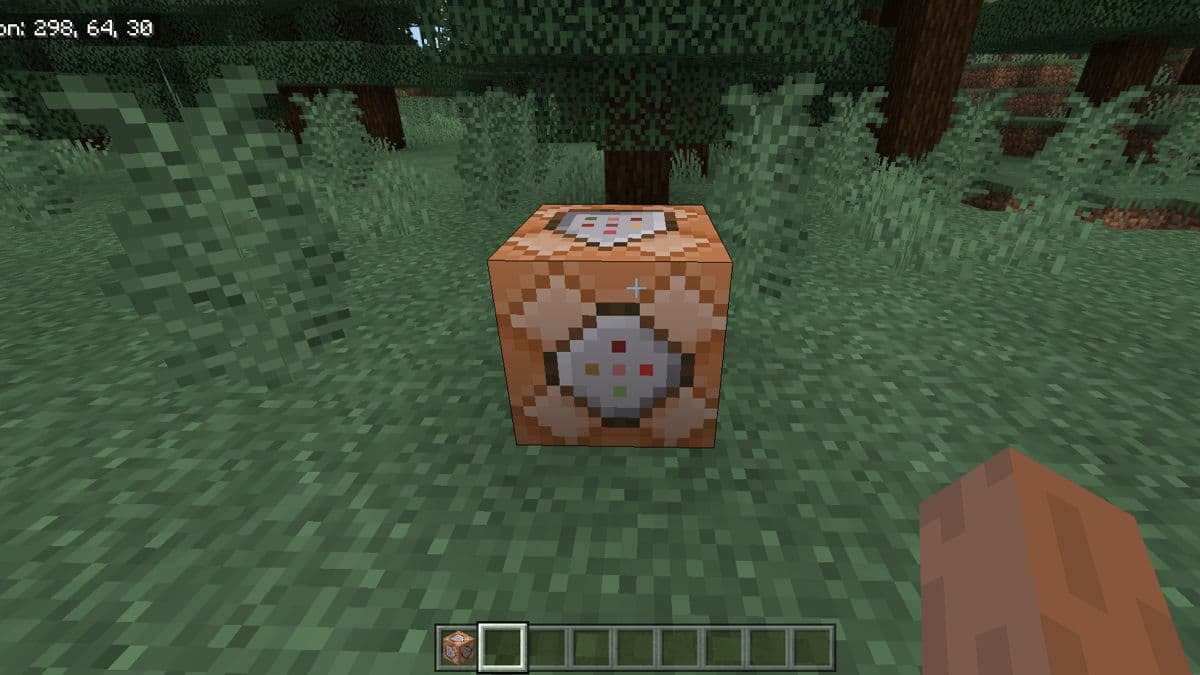
Once you feel comfortable with basic commands, you might want to try command blocks. These blocks let you automate commands when powered by redstone.
You can create teleport pads, automatic time changes, or special effects without typing every time.
Get a command block by typing /give @p command_block, then place it and enter your command inside (without the slash).
Command blocks are for more advanced projects, but can make incredible creations if you love building.
Final Thoughts
Learning Minecraft server commands feels like discovering a hidden toolbox. Suddenly, you can fix problems in seconds, create new games for your friends, or make your solo adventures easier and more fun.
Once you start using commands, you’ll see the game in a new light. Try them out, experiment, and enjoy the freedom they bring.
















