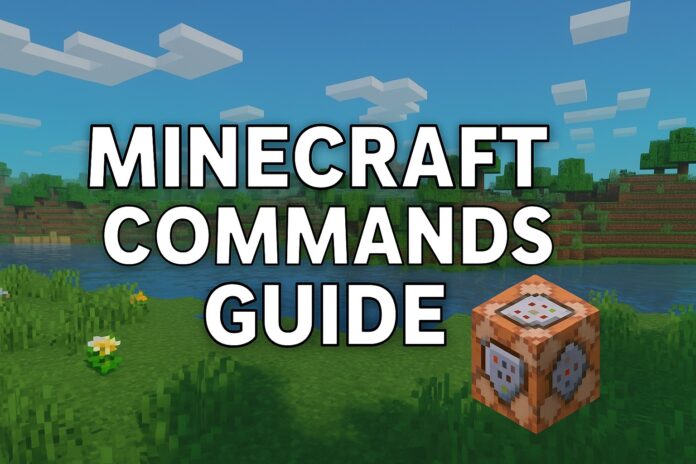
Minecraft commands feel like the real secret weapon of the game. Building farms, digging tunnels, or stacking towers high can keep anyone busy for hours, but using Minecraft commands changes the whole experience.
No more endless walks across huge maps or days spent placing each block by hand. A few simple commands give full control, letting every player shape the world exactly how they imagine it.
Learning these commands might look hard at first, but once you see the results, the game feels completely new. Flying over mountains, filling giant spaces in seconds, or running a whole server becomes simple and fun.
With the right approach, anyone can pick up these commands and start creating without limits.
What Are Minecraft Commands

Minecraft commands work like special instructions you type in to control the game world. Each command acts like a magic key that opens new ways to play.
You can type them in the chat window or console, and the game follows your orders right away.
Why Use Minecraft Commands
Players use commands to save time and gain total control. Instead of walking for hours, teleport anywhere in seconds.
Also, instead of placing thousands of blocks one by one, you can fill the whole spaces instantly.
Changing game rules, fixing mistakes fast, or managing large builds all become possible without extra effort.
Where to Type Commands
Press the slash key / to open the command line. In single-player worlds with cheats on, this opens right in the chat.
On servers, players with permission use the same key or type directly in the console.
Every command starts with a slash, so the game knows it is a command, not a chat message.
Who Can Use Commands
Anyone can use commands if cheats are enabled.
In single-player, turn on cheats when creating the world or through the game menu.
On servers, operators or players with special roles can use them. Even beginners can learn basic commands and see big results right away.
Also check: Minecraft F3 Commands for Debugging
Simple Commands to Try First
Commands like /gamemode creative, /tp, or /give feel simple but open big possibilities.
Changing modes, moving anywhere, or spawning items helps new players understand the power of commands without getting lost.
How to Enable Commands and Cheats
Turning on commands and cheats unlocks the full power of Minecraft. Every big move starts here.
Without cheats, commands stay locked, and many options remain out of reach.
Single-Player Worlds
When creating a new world, choose “Allow Cheats: On.”
For an existing world, open the pause menu, select “Open to LAN,” and switch “Allow Cheats” to “On.”
After this, all commands become available, and you can start testing ideas right away.
Servers
Server owners must set enable-command-block=true and allow-cheats=true in the server properties file.
Operators control who gets command access. Always check these settings before inviting players or building large projects, since disabling cheats later can block certain features.
Common Reasons to Enable Cheats
- Fixing mistakes fast without restarting.
- Changing game modes to experiment.
- Testing builds or redstone machines.
- Helping new players or visitors.
- Setting up big server events or challenges.
No matter the reason, enabling cheats gives freedom to control and fix the world on your terms.
Minecraft Server Commands
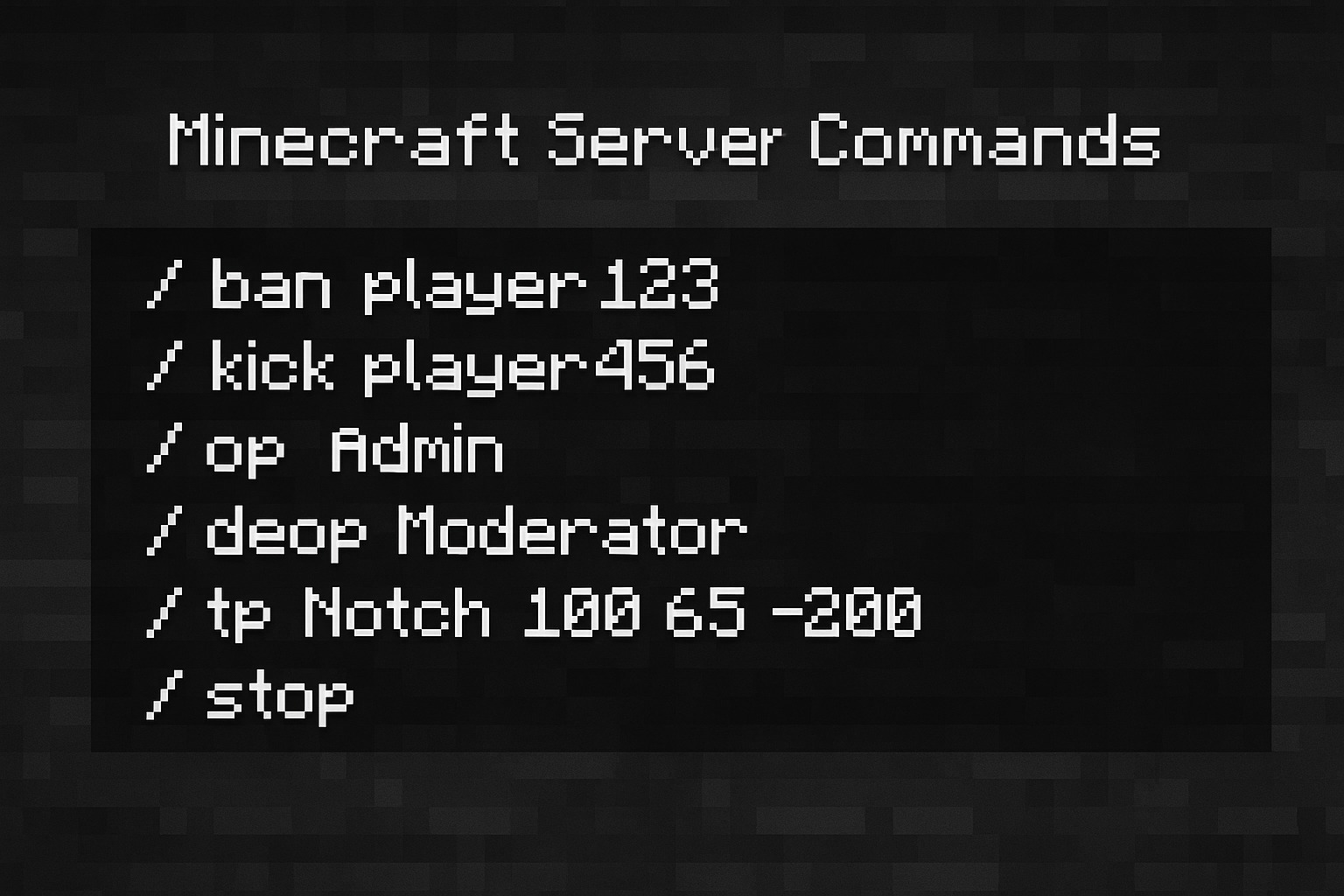
Server commands help keep everything under control. Players run around exploring and building, but server commands give owners the final word.
Essential Minecraft Server Commands
| Command | What It Does |
|---|---|
| /ban <player> | Block a player from rejoining. |
| /pardon <player> | Remove a ban and allow return. |
| /kick <player> | Remove a player without banning. |
| /op <player> | Grant operator status and full access. |
| /deop <player> | Remove operator status. |
| /whitelist add <player> | Allow a player to join when whitelist is active. |
| /save-all | Save the world data instantly. |
| /stop | Shut down the server safely. |
| /list | Show all connected players. |
| /say <message> | Send a server-wide announcement. |
Extra Tips
- Keeping a backup before large changes helps avoid disasters.
- Using /save-all Before updates or new plugins, prevent world loss.
- Announcing changes with /say keeps players informed and avoids confusion.
Minecraft Teleport Command

Moving across a giant Minecraft world feels slow and tiring on foot. The teleport command changes that in an instant.
No mountain, ocean, or cave can stop you when you know how to teleport.
Basic Teleport Command
The main structure looks like this:
/tp <target> <x> <y> <z>
Example: /tp Steve 100 70 -200 – Sends Steve to those exact coordinates.
Teleporting to Another Player
To jump straight to another player, type:
/tp <your name> <target player>
Example: /tp Alex Steve – Moves Alex to Steve’s current location.
Also Read: Dojo Islands Adventure Tips
Command Blocks: The Advanced Tool
Players who enjoy building puzzles, adventure maps, or big redstone machines often use command blocks.
These special blocks let you run commands automatically when powered by redstone.
How to Get a Command Block
Command blocks do not appear in the creative inventory. Use this line:
/give @p command_block
After placing the block, right-click it to open a window and type any command.
Types of Command Blocks
| Type | Purpose |
|---|---|
| Impulse | Runs one time when activated. |
| Repeat | Runs over and over when powered. |
| Chain | Runs after another block finishes. |
Use Cases
- Create custom maps with automatic events.
- Build traps or hidden doors.
- Design minigames with complex logic.
Minecraft Fill Command
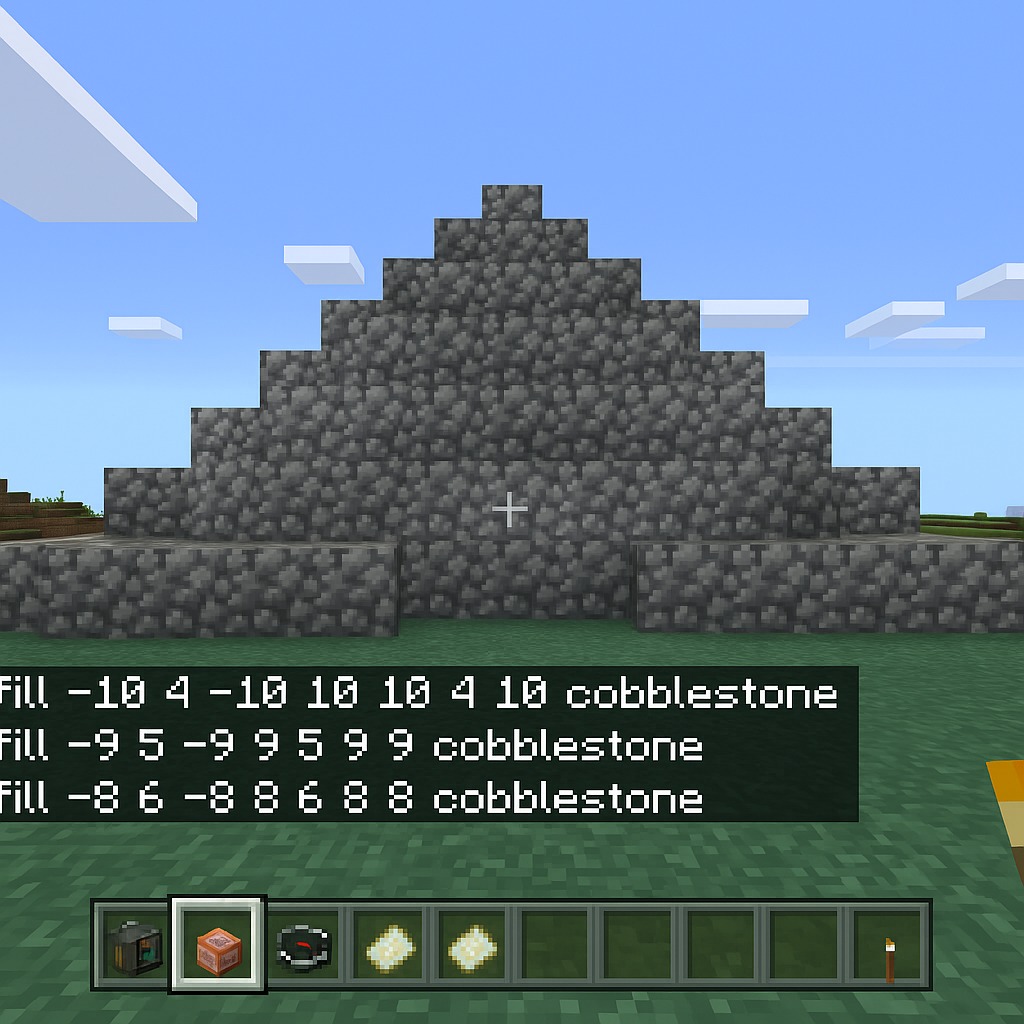
Large building projects can take forever block by block. The fill command solves that problem in seconds.
How It Works
/fill <x1> <y1> <z1> <x2> <y2> <z2> <block>
Example: /fill 50 64 50 60 70 60 stone – Makes a solid stone block structure in the selected space.
Common Uses
- Flatten land for bases.
- Build big walls or floors quickly.
- Clear large spaces using air blocks.
Minecraft Commands for Building
Building large cities or statues by hand eats up hours or even days. Special commands make it faster, easier, and more fun.
Helpful Building Commands
- /fill: Create or clear big areas.
- /clone: Copy and move structures.
- /setblock: Place a single block with perfect accuracy.
Minecraft World Edit Commands
WorldEdit works as a powerful mod or plugin. Players who use it can transform worlds at an incredible speed.
Basic Tools
- //wand: Select areas using a wooden axe.
- //set <block>: Fill a chosen area with one block type.
- //replace: Swap one block type for another.
- //copy and //paste: Move structures easily.
Exploration Commands
Finding rare structures or new places brings excitement but also frustration when traveling far. Commands simplify the search and save time.
Useful Commands for Exploring
- /locate structure <name>: Find structures like strongholds or cities.
- /locate biome <name>: Find specific biomes fast.
Popular Targets
- Trial chambers
- Ancient cities
- Woodland mansions
- Ocean monuments
Fun and Extra Commands
@julienazelart Speedrunning The LEVITATION EFFECT In Minecraft #gaming #minecraft #speedrun #minecraftchallenge ♬ original sound – Julien Azelart
Commands do more than build and travel. They also create funny moments and add surprise.
Fun Ideas to Try
- /effect <player> levitation 10: Send a friend floating into the sky.
- /summon lightning_bolt: Strike a block with lightning for a dramatic entrance.
- /give <player> minecraft:cookie 64: Deliver a friendly treat.
These commands bring laughter and unexpected moments to any game session.
Frequently Asked Questions
How Do You Turn Off Commands in Minecraft if You No Longer Want to Use Them?
Disable cheats by going into the game settings. In single-player, open the world to LAN again and choose “Allow Cheats: Off.” On a server, change allow-cheats=false in the server properties file. Disabling cheats locks commands, so players return to normal gameplay without special tools.
Can You Use Minecraft Commands in Hardcore Mode?
Commands work in Hardcore mode only if cheats were enabled before starting. Without cheats on, no command access exists, and the world follows strict survival rules. Turning on cheats after creating a Hardcore world requires external tools or editing game files, which can corrupt saves if done incorrectly.
What Happens if You Type a Wrong Command?
Typing a command with a mistake gives an error message in the chat, and nothing changes in the game. Commands never break the world directly just by error, but running a wrong valid command (like filling the wrong area) can damage builds. Always double-check coordinates and syntax before pressing Enter.
Are Minecraft Commands the Same on Bedrock and Java Editions?
Most commands share basic ideas, but exact syntax and some options differ between Bedrock and Java editions. Bedrock may have fewer features or different command rules. Always check the edition-specific guide or test commands in a separate world before big changes.
Can You Use Multiple Commands at Once?
Minecraft does not let you type several commands in one line directly. However, command blocks can chain commands to run in order. Players create advanced setups that trigger many effects together by linking blocks or using redstone circuits. This technique feels essential for custom maps and complex builds.
Bottom Line
Commands turn every plan into action without waiting or limits.
Type one line, watch the world shift, and feel the game open in a way that no tool or block ever offered.
Nothing stands between you and the world you imagine.
Did you watch the new Minecraft movie with Jason Momoa? Some felt disappointed. What do you think about it?
















